In this post, I’ll teach you how to set task dependencies in Project for the Web. Microsoft has recently expanded its dependency planning features, and now we have more options than ever! Let’s walk through all the available features and learn how to make the most of them in your project planning.
If you would rather watch a YouTube video on this subject, click here or click the thumbnail below.
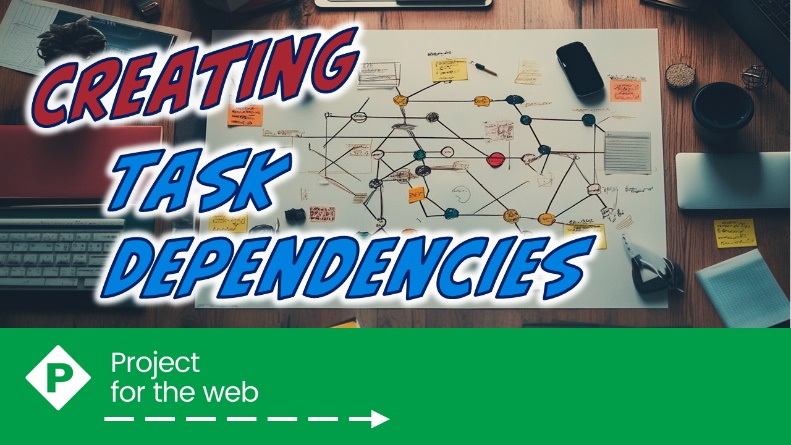
Understanding the Different Dependency Types
In Project for the Web, there are now four dependency types:
- Finish to Start (the default)
- Start to Start
- Finish to Finish
- Start to Finish
Additionally, you can now add Lag time or Lead time to any of these dependency types.
Adding Two Columns to the Grid View
Before you get started with setting task dependencies, I recommend adding two columns to your Grid view, which are:
- Depends After
- Depends On
Adding these two columns will make it easier to set and analyze task dependencies.
How to Set a Finish to Start Dependency
The Finish to Start dependency is the most commonly used, and it’s easy to set:
- Select the tasks you want to link.
- Right-click anywhere on the selected task list.
- Choose Add Dependency from the shortcut menu.
Project for the Web will automatically create a Finish to Start dependency.
How to Set a Start to Start Dependency
For tasks that need to start at the same time, you’ll want to use a Start to Start dependency:
- Click in the Depends After field for a task.
- Project for the Web will display a list of tasks. Select the task that needs to start at the same time.
- Click the flyout button, choose the “Start to Start” item on the menu, and then click the “Add” button.
How to Set a Finish to Finish Dependency
For tasks that need finish at the same time, you’ll use a Finish to Finish dependency:
- Click in the Depends After field for a task.
- Project for the Web will display a list of tasks. Select the task that needs to finish at the same time.
- Click the flyout button, choose the “Finish to Finish” item on the menu, and then click the “Add” button.
How to Set a Start to Finish Dependency
This dependency type works in reverse, where the Start date of one task controls the Finish date of the other task. Here’s how to set a Start to Finish dependency:
- Click in the Depends After field.
- Project for the Web will display a list of tasks. Choose the task that needs to Finish before the Start of the selected task.
- Click the flyout button, choose the “Start to Finish” item on the menu, and then click the “Add” button.
How to Add Lag Time
If you need to introduce a delay between tasks, you can use Lag time. For example, you may need to wait for 5 days after one task finishes before the next task begins:
- Click in the Depends After field for the task.
- Choose the dependent task, and keep the dependency type set to Finish to Start.
- At the bottom of the menu, select the “Delay Type” item, and select the “Lag By” item on the flyout menu.
- Enter the duration of the Lag (e.g., 5 days) and click the “Add” button.
How to Add Lead Time
Lead time is useful when you want to overlap tasks, such as starting a new task before the previous one finishes. Here’s how to add Lead time:
- Click in the Depends After field for the task.
- Choose the dependent task, and keep the dependency type set to Finish to Start.
- At the bottom of the menu, select the “Delay Type” item, and select the “Lead By” item on the flyout menu.
- Enter the duration of the Lag (e.g., 5 days) and click the “Add” button.
Reviewing Your Dependencies in Timeline View
Once you’ve set all your dependencies, switch to the Timeline view to visualize them in a Gantt Chart display.
Conclusion
Now that you know how to use all the new dependency types in Project for the Web, you’ll be able to create more flexible and dynamic project plans. If you have questions, please add them in the “Leave a Reply” section below. Or if you watched the video, add your questions or comments there. Please subscribe to my YouTube channel and leave “Likes” if you like the videos.
If you would like to have a formal class on using Microsoft Project, here is a link for my classes.
Hello there, esteemed Microsoft Project enthusiasts! It is with great pleasure that I introduce myself as Dale Howard Microsoft Project MVP, a seasoned veteran in the world of Microsoft Project. With a remarkable track record of being awarded the prestigious Microsoft Project MVP (Most Valuable Professional) title for an incredible 20 years in a row, I am humbled to share that I currently hold the distinguished position of being one of only 11 Project MVPs across the entire globe. To say that this achievement is exciting would be an understatement. It is a testament to my unwavering dedication, passion, and expertise in the Microsoft Project domain.
Why Should You Learn from Dale Howard Microsoft Project MVP?
Throughout my illustrious career, I have relentlessly pursued excellence, striving to be at the forefront of technological advancements and best practices in project management. Being a Microsoft Project MVP has endowed me with a wealth of knowledge and experience that I eagerly share with other users of this remarkable software. It has been my privilege to assist countless individuals and organizations in harnessing the full potential of Microsoft Project to effectively plan, execute, and monitor their projects. Through my extensive involvement in the Microsoft Project community, I have built a strong network of like-minded professionals, and together, we continuously strive to innovate and push the boundaries of project management excellence. As an MVP, I not only possess an in-depth understanding of Microsoft Project but also have access to exclusive resources, early product previews, and direct communication channels with the Microsoft Project development team. This unique advantage allows me to stay ahead of the curve, ensuring that I can provide the most up-to-date and relevant guidance to fellow Microsoft Project lovers.
Whether you are a seasoned project manager seeking to enhance your skills or a novice navigating the intricacies of project planning, I am here to assist you every step of the way. Through my articles, webinars, and training sessions, I aim to empower individuals and organizations to unlock the true potential of Microsoft Project, enabling them to achieve their project goals efficiently and effectively. Join me on this exhilarating journey as we delve into the realm of Microsoft Project, exploring its vast capabilities, uncovering hidden gems, and conquering the challenges that lie ahead. Together, we can transform the way projects are managed, revolutionizing the world of project management, one keystroke at a time. So, buckle up and prepare yourself for an unforgettable adventure in the fascinating universe of Microsoft Project.
Ask Questions on the Forums or Contact Me Directly
If you post a question about any of Microsoft’s PPM tools on the public message boards, look to see who the moderator or person that has answered the questions and you see, it’s frequently me answering your questions. Some people like to golf, I love Microsoft Project helping the community get to understand Microsoft Project much better.
Books I’ve Written on Amazon
I’ve been teaching students at all levels for over 20 years and have taught thousands of users around the world. I’ve written and co-authored 23 books on Microsoft Project, Project Online, and Project Server so if you’re like me and like to read over watching a video, you can Check Out My Books on Amazon.
- Managing Enterprise Projects Using Project Online and Microsoft Project Server
- Ultimate Study Guide for Microsoft Project 2019
- Proactive PPM with Microsoft Project 2016 for Project Online and Project Server
- The Ultimate Application Administrators Guide for Project Online
- What’s New Study Guide: Microsoft Project for Project Managers
- Ultimate Study Guide: Foundations Microsoft Project
- Ultimate Study Guide: Advanced Microsoft Project
- What’s New Microsoft Project 2013
- Managing Projects with Microsoft Project 2013
- Ultimate Study Guide: Foundations Microsoft Project 2010 for Project Managers
- Implementing and Administrating Microsoft Project Server 2010
- Managing Enterprise Projects Using Microsoft Project Server 2010
- Collaborating on Enterprise Projects Using Microsoft Project Server 2010
- Managing Enterprise Projects Using Microsoft Office Project Server 2007
- Administrating an Enterprise PMO Project Server 2003
Check Out My YouTube Channel
For the people that like to watch videos, check out my YouTube channel. If you post a question in the comments, I’ll be happy to answer questions or create a new video to answer your question.
See Other Questions I Answer on the Message Boards
If you’ve got a question about Microsoft Project, Project Online or Project Server, check out some of these community post areas.
Microsoft Tech Community
Reddit Project Online Community
LinkedIn Project and Planner Group
Here’s some other blogs and message boards that I answer questions on:
https://www.mpug.com/author/dale-howard/
https://www.dalehowardmvp.com/microsoft-project-tips-and-tricks/
https://answers.microsoft.com/en-us/msoffice/forum/msoffice_project
https://www.reddit.com/r/MSProject/
https://answers.microsoft.com/en-us/profile/029b4dc7-350c-48f1-8f44-5f01718b3b30


Leave a Reply