Dealing with corrupted Enterprise projects can be a headache, but fear not! I’ve got you covered with a step-by-step guide on how to fix corrupted files in Project Online or Project Server. Let’s dive in and get this sorted.
If you would rather watch a YouTube video on this subject, click here or click the thumbnail below.
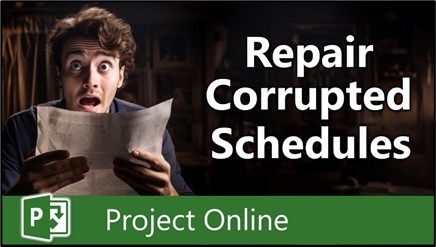
Add the Save for Sharing Button to Your Quick Access Toolbar
To start, we’ll need to add the ‘Save for Sharing’ button to the Quick Access Toolbar in Microsoft Project. Here’s what you need to do:
- At the far right edge of your Quick Access Toolbar, click the “Customize Quick Access Toolbar” button and select the “More Commands” item in the menu.
- At the top of the Project Options dialog, click the “Choose commands from” pick list and select the “All Commands” item.
- Scroll down to the ‘S’ section and find the “Save for Sharing” command.
- Select this command and click the “Add” button.
- Click “OK” button to add the ‘Save for Sharing’ button to your Quick Access Toolbar.
Fix Corrupted Files: Step by Step
Now that the button’s added, let’s move on to fixing that corrupted Enterprise project by completing the following steps:
- Open and check out the corrupted enterprise project.
- Click on the newly added “Save for Sharing” button.
- In the Save As dialog, choose a location to save the generated MPP file, and then click the “Save” button.
- Close the enterprise project.
- Click the “File” tab, click the “Open” tab in the Backstage, and then click the “Browse” button.
- In the Open dialog, navigate to the location where you saved the MPP file, and select that location.
- Select the MPP file and then click the “Open” button.
- Click the “File” tab, click the “Save As” tab in the Backstage, and then click the “Save” button.
- In the Save to Project Web App dialog, click the “Save” button.
- Click the “File” tab, click the “Info” tab in the Backstage, and then click the “Publish” button.
- When the Publish job is completed, close and check in your enterprise project.
Voila! The once corrupted project is now fixed and ready to roll without any issues. Now you have the know-how to successfully resolve and repair a corrupted Enterprise project in Project Online or Project Server.
If you have questions, please add them in the “Leave a Reply” section below. Or if you watched the video, add your questions or comments there. Please subscribe to my YouTube channel and leave “Likes” if you like the videos.
If you would like to have a formal class on using Microsoft Project, here is a link for my classes.
What Type of Microsoft Project Training Do You Need?
Individual and Small Group Training
OnDemand Training at your own pace
Starting at $399

OnDemand Training

Microsoft Project Standard Desktop Training

Microsoft Project Professional Desktop for Project Online Training

Microsoft Project Professional Desktop for Project Server Training

Templates, Student Hand Outs, Tips and Tricks

Certificate of Completion
Medium & Large Group Training
Onsite, Virtual or OnDemand Training
Contact Me for Discounts

Microsoft Project Standard Desktop Training

Microsoft Project Professional Desktop for Project Online Training

Microsoft Project Professional Desktop for Project Server Training

Templates, Student Hand Outs, Tips and Tricks

Certificate of Completion

Automated Training Progress Report
FAQ
What is Microsoft Project Dynamic Scheduling?
Microsoft Project Dynamic Scheduling is a feature within Microsoft Project that allows you to create flexible project plans, update schedules based on changing circumstances, and optimize resource allocation.
How can Microsoft Project Dynamic Scheduling benefit my project management?
Microsoft Project Dynamic Scheduling can benefit your project management by enabling efficient planning, increased productivity, and the ability to adapt to changes, allowing your projects to thrive.
What role does dynamic scheduling play in effective project management?
Dynamic scheduling plays a crucial role in effective project management by helping you stay on track, manage resources efficiently, and meet project goals.
What features does Microsoft Project offer for dynamic scheduling?
Microsoft Project offers various features and functions for dynamic scheduling, allowing you to create flexible project plans, update schedules in real-time, and optimize resource allocation.
How does dynamic scheduling optimize resource allocation?
Dynamic scheduling in Microsoft Project optimizes resource allocation by providing a flexible project schedule that can adapt to changes in resource availability, ensuring efficient utilization and maximizing productivity.
How does dynamic scheduling streamline project execution?
Dynamic scheduling streamlines project execution by providing a real-time, updated project schedule that enables effective communication, task prioritization, and timely decision-making throughout the project lifecycle.
How does dynamic scheduling enhance collaboration within Microsoft Project?
Dynamic scheduling enhances collaboration in Microsoft Project by offering collaborative features that promote effective communication, facilitate teamwork, and foster a shared understanding of project goals and progress among team members.
How does dynamic scheduling help track progress and manage risks?
Dynamic scheduling in Microsoft Project helps track progress and manage project risks by providing real-time updates and customizable reports that allow you to identify potential bottlenecks, mitigate risks, and take proactive actions to keep your project on track.
How can dynamic scheduling in Microsoft Project leverage data and insights for continuous improvement?
Dynamic scheduling in Microsoft Project provides valuable data and insights for continuous improvement by analyzing project performance metrics, identifying trends, and making data-driven decisions to enhance project outcomes and increase overall efficiency.

Dale Howard
Microsoft Project MVP “20 Years”
About Me
Hello there Microsoft Project lovers! I’m Dale Howard and I’ve been a Microsoft Project MVP (Most Valuable Professional) for 20 years in a row and I’m currently one of only 26 Project MVPs in the entire world. Pretty exciting, right!?
If you post a question about any of Microsoft’s PPM tools on the public message boards, look to see who the moderator or person that has answered the questions and you see, it’s frequently me answering your questions. Some people like to golf, I love Microsoft Project helping the community get to understand Microsoft Project much better.
I’ve been teaching students at all levels for over 20 years and have taught thousands of users around the world. I’ve written and co-authored 23 books on Microsoft Project, Project Online, and Project Server so if you’re like me and like to read over watching a video, you can Check Out My Books on Amazon.
For the people that like to watch videos, check out my YouTube channel. If you post a question in the comments, I’ll be happy to answer questions or create a new video to answer your question.
If you’ve got a question about Microsoft Project, Project Online or Project Server, check out some of these community post areas below where I am the moderator and have been answering questions on these message boards for over 20 years.
Microsoft Tech Community
Reddit Project Online Community
LinkedIn Project and Planner Group
My Students Include:





Leave a Reply