Get Your FREE Microsoft Project Quick Access Toolbar
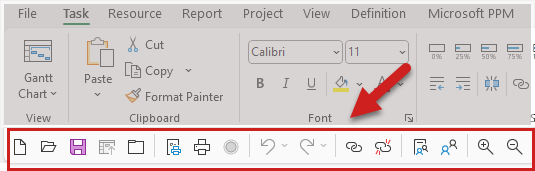
The Quick Access Toolbar in Microsoft Project is a user-friendly feature that enhances productivity by reducing the number of clicks needed to execute common tasks. You can easily add or remove buttons for functions like “New Project,” “Print,” “Link the Selected Tasks,” “Zoom In,” “Scroll to Task,” and many more. Customization is simple; you can either right-click on a command from the Ribbon and choose “Add to Quick Access Toolbar,” or you can go to the toolbar’s drop-down menu to select more commands to add.
This allows you to tailor the toolbar to fit your specific project management needs, making it a powerful tool for speeding up scheduling, status updates, and other routine tasks. Check out my video for how to install and use a customized Ribbon and Quick Access Toolbar.
To help you get started, enter your email address, and I’ll will send you a link to download a customization file containing a customized Ribbon and Quick Access Toolbar package that we’ve created specifically to speed up your scheduling and status updates in Microsoft Project.
Download Your Free Quick Access Toolbar Below
Send download link to:
Course Materials
As a part of this course, each student will receive the following:
- Hands On Exercises workbook in PDF format
- Student sample files
Course Description
This “hands on” self-paced eLearning course teaches the foundational knowledge required to effectively manage “process agnostic” enterprise projects using Microsoft Project with either Project Online or Microsoft Project Server. Our “keep it simple” training approach allows students to master the vital skills they need to effectively plan and manage an enterprise project using Microsoft’s PPM (Project Portfolio Management) tools.
Audience
This course is focused on the core needs of project managers, project schedulers, and project coordinators who use Microsoft Project with either Project Online or Microsoft Project Server to manage enterprise projects.
Course Pre-Requisites
Each student must have a copy of one of the following installed on his/her PC:
- Project Online Professional for Office 365
- Microsoft Project 2016 or higher
Versions of Microsoft Project earlier than the 2016 version do not qualify for this course.
Best Instructor Ever!
Dale Howard has been a Microsoft Project MVP (Most Valuable Professional) for 20 years in a row and is currently one of only 26 Project MVPs in the entire world. If you post a question about any of Microsoft’s PPM tools on the public message boards, Dale is frequently the person who will answer your question.
Module 01: Microsoft Project Overview
- Working with the User Interface
- Understanding the Gantt Chart View
- Understanding the Microsoft Project Data Model
- Understanding and Using Views
- Understanding and Using Tables
- Understanding and Using Filters
- Understanding and Using Groups
- Project Navigation Tips
Module 02: Working with a New Project
- Creating a New Project
- Creating a New Project from a Template
- Creating a New Project from a Personal Template
- Working with the Standard Calendar
- Add Holidays to the Standard Calendar
- Create a Custom Calendar
- Copy Calendars to the Global.mpt File
- Defining a New Project
- Set the Project Start Date
- Enter Project Properties
- Display the Project Summary Task
- Set the Project and Nonworking Time Calendars
- Set Project Options
- Save the Project
Module 03: Task Planning
- Understanding Manually Scheduled vs. Auto Scheduled Tasks
- Creating the Task List
- Creating Summary Tasks
- Creating Milestone Tasks
- Entering Duration Estimates
- Specifying Task Dependencies – Overview
- Specifying Task Dependencies in a Real World Project
- Applying Task Constraints
- Applying Deadline Dates
- Applying a Task Calendar
- Using Cell Background Formatting to Highlight Tasks of Interest
Module 04: Resource Planning
- Understanding Project Resource Types
- Creating a Work Resource
- Creating a Generic Resource
- Editing a Work Resource
- Creating a Material Resource
- Creating Budget and Expense Cost Resources
Module 05: Assignment Planning
- Assigning Resources to Tasks: Best Practices
- Assigning Resources to Tasks Using the Task Entry View
- Assigning Resources to Tasks Using the Assign Resources Dialog
- Assigning Material Resources
- Assigning Budget Cost and Expense Cost Resources
Module 06: Completing the Project Schedule
- Performing a Quality Check on the Project Schedule
- Saving and Backing Up a Baseline for the Project
Topical Outline: Execution Training
Module 07: Capturing Task Progress
- Setting the Status Date for the Project
- Manually Entering Task Progress
Module 08: Working with Task Updates
- Rescheduling Incomplete Work from the Past
Module 09: Variance Analysis, Plan Revision, and Change Control
- Analyzing Project Variance
- Revising a Project Schedule
- Adding New Tasks to a Project through Change Control
- Updating the Project Baseline
Module 10: Project Reporting
- Creating a Timeline View
- Formatting the Timeline View
- Exporting the Timeline View to Another Application
- Viewing a Dashboard Report
- Editing a Table in a Dashboard Report
- Editing a Chart in a Dashboard Report
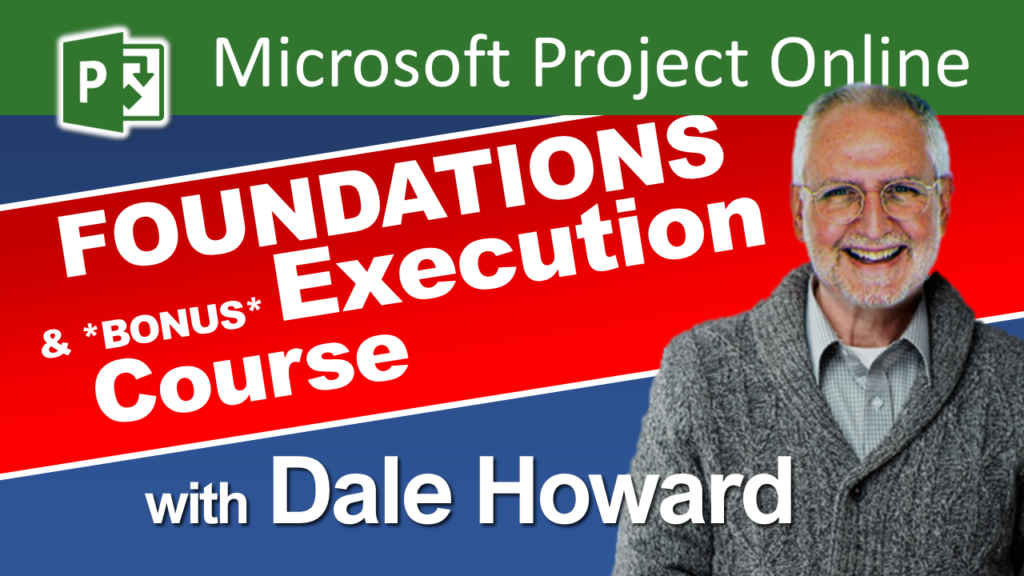
Microsoft Project Training for Project Online: Learn from an MVP
Ultimate Microsoft Project Training Course: Learn in Just ONE Week
Microsoft Project Tips and Tricks
