Hello, fellow Project for the Web enthusiasts! If you’ve been navigating the ins and outs of this nifty little tool, you’ve likely discovered that printing directly from the application isn’t an option, at least not yet. But fret not, I’m here to show you a workaround that will let you Export to Excel from Project for the Web, which you can then print at your convenience. If you would prefer to watch the YouTube video, click here or click the thumbnail below.
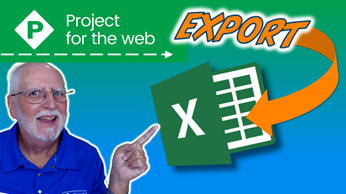
1. Export to Excel from Project for the Web: Select the Right Export Option
Launch your Project for the Web application and open the project you’re interested in. Remember, we can’t print directly, so we’re going to export it to an Excel workbook. To start, look up in the upper right corner of the screen. You’ll find the “More Actions” button (those three dots). Give it a click!
2. Initiate the Export Process
Once you’ve opened the “More Actions” menu, it’s time to choose the first item – “Export to Excel.” This is where the magic begins. By selecting this option, you’re signaling Project for the Web to transform your project into an Excel-friendly format.
3. Track the Export Progress
After hitting that Export button, you’ll notice a series of helpful screen tips that keep you in the loop about the progress of the export operation. Relax and let the application work its charm.
4. Open the Exported Workbook
Once the export process is complete, a little up arrow will appear next to the name of your workbook. Go ahead and click on it. This brings up a menu of actions. Choose “Open” – this will launch Microsoft Excel.
5. Navigating the Excel Workbook
Now, here’s the exciting part. You’ll see your project data neatly laid out in the Excel workbook. Don’t miss the handy high-level project summary in the upper left corner. As you scroll through the columns, you’ll notice that Project for the Web exports every task-related detail available in the application. From task names to durations, start and finish dates, efforts, assignments, dependencies – it’s all there!
6. Customize and Print
Your workbook might contain more information than you want to print. No worries! Simply delete any columns you don’t need. Once your workbook is streamlined, hit that print button in Excel, and voila – you’ve got a hard copy of your project.
And there you have it – a workaround that lets you bypass the printing limitations of Project for the Web and create printable Excel workbooks instead. If this guide has been helpful, do me a favor and give it a thumbs up. If you’re keen on more helpful tips and tutorials, consider subscribing to my YouTube channel.
But what I’m really excited about is hearing from you! Got questions about Project for the Web? Wondering about different functionalities? Or maybe you’ve got some tips of your own to share? Drop your thoughts and queries in the Comments section below. I’m here to help and learn alongside you!

Dale Howard
Microsoft Project MVP “20 Years”
About Me
Hello there Microsoft Project lovers! I’m Dale Howard and I’ve been a Microsoft Project MVP (Most Valuable Professional) for 20 years in a row and I’m currently one of only 26 Project MVPs in the entire world. Pretty exciting, right!?
If you post a question about any of Microsoft’s PPM tools on the public message boards, look to see who the moderator or person that has answered the questions and you see, it’s frequently me answering your questions. Some people like to golf, I love Microsoft Project helping the community get to understand Microsoft Project much better.
I’ve been teaching students at all levels for over 20 years and have taught thousands of users around the world. I’ve written and co-authored 23 books on Microsoft Project, Project Online, and Project Server so if you’re like me and like to read over watching a video, you can Check Out My Books on Amazon.
For the people that like to watch videos, check out my YouTube channel. If you post a question in the comments, I’ll be happy to answer questions or create a new video to answer your question.
If you’ve got a question about Microsoft Project, Project Online or Project Server, check out some of these community post areas below where I am the moderator and have been answering questions on these message boards for over 20 years.
Microsoft Tech Community
Reddit Project Online Community
LinkedIn Project and Planner Group
My Students Include:





Leave a Reply