Hey everyone! In this blog post article, I’ll walk you through the steps to open and edit the enterprise Standard calendar in Project Online or Project Server. In one of Microsoft’s user forums recently, a new Project Online administrator was stumped by this, so I thought of demonstrating it through a video to help others facing a similar challenge. Let’s dive in!
If you would rather watch a YouTube video on this subject, click here or click the thumbnail below.
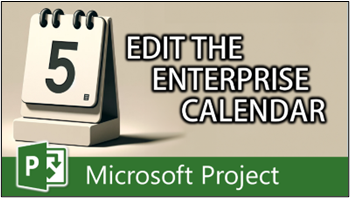
Accessing the Enterprise Standard Calendar
If you want to edit the enterprise Standard calendar or create new enterprise calendars in Project Online or Project Server, you cannot do it directly from the Microsoft Project desktop application. If you click the “Project” tab in Microsoft Project and then click the “Change Working Time” button, you’ll notice that the Change Working dialog appears, with the enterprise Standard calendar selected at the top. However, everything within the dialog is grayed out, and the buttons are disabled. If you attempt to add a company holiday, the software won’t allow you to proceed.
So, here’s the trick: although you need to have Microsoft Project open and connected to PWA (Project Web App), you won’t start the process from within Microsoft Project. Instead, you will begin the process in PWA.
Steps to Open the Enterprise Standard Calendar
Complete the following steps to open the enterprise Standard calendar for editing:
- Launch your preferred web browser and navigate to the Home page of Project Web App (PWA).
- Click the Settings menu button (it looks like a gear wheel icon) in the upper right corner of the screen, then select “PWA Settings” from the menu.
- On the PWA settings page, go to the “Enterprise Calendars” section and click the “Enterprise Calendars” link.
- On the Enterprise Calendars page, you’ll find the enterprise Standard calendar and any custom calendars you’ve created.
- Select the enterprise Standard calendar and then click the “Edit” button.
- If you see a security warning dialog, simply click the “Yes” button to proceed.
- The system will open the enterprise Standard calendar for editing. In the Calendar grid at the top of the dialog, individually select the dates of your company holidays.
- In the Exceptions grid, enter a name for each column holiday.
- For each company holiday, click the Details button and set it to recur yearly for the 5-10 years.
- Click the “OK” button to save the changes.
The Project Online or Project Server system will automatically update and save the modifications to the enterprise Standard calendar.
Final Thoughts
Congratulations! As an application administrator for your organization’s Project Online or Project Server instance, you’ve successfully learned how to open and edit the enterprise Standard calendar.
If you have questions, please add them in the “Leave a Reply” section below. Or if you watched the video, add your questions or comments there. Please subscribe to my YouTube channel and leave “Likes” if you like the videos.
If you would like to have a formal class on using Microsoft Project, here is a link for my classes.
What Type of Microsoft Project Training Do You Need?
Individual and Small Group Training
OnDemand Training at your own pace
Starting at $399

OnDemand Training

Microsoft Project Standard Desktop Training

Microsoft Project Professional Desktop for Project Online Training

Microsoft Project Professional Desktop for Project Server Training

Templates, Student Hand Outs, Tips and Tricks

Certificate of Completion
Medium & Large Group Training
Onsite, Virtual or OnDemand Training
Contact Me for Discounts

Microsoft Project Standard Desktop Training

Microsoft Project Professional Desktop for Project Online Training

Microsoft Project Professional Desktop for Project Server Training

Templates, Student Hand Outs, Tips and Tricks

Certificate of Completion

Automated Training Progress Report
FAQ
What is Microsoft Project Dynamic Scheduling?
Microsoft Project Dynamic Scheduling is a feature within Microsoft Project that allows you to create flexible project plans, update schedules based on changing circumstances, and optimize resource allocation.
How can Microsoft Project Dynamic Scheduling benefit my project management?
Microsoft Project Dynamic Scheduling can benefit your project management by enabling efficient planning, increased productivity, and the ability to adapt to changes, allowing your projects to thrive.
What role does dynamic scheduling play in effective project management?
Dynamic scheduling plays a crucial role in effective project management by helping you stay on track, manage resources efficiently, and meet project goals.
What features does Microsoft Project offer for dynamic scheduling?
Microsoft Project offers various features and functions for dynamic scheduling, allowing you to create flexible project plans, update schedules in real-time, and optimize resource allocation.
How does dynamic scheduling optimize resource allocation?
Dynamic scheduling in Microsoft Project optimizes resource allocation by providing a flexible project schedule that can adapt to changes in resource availability, ensuring efficient utilization and maximizing productivity.
How does dynamic scheduling streamline project execution?
Dynamic scheduling streamlines project execution by providing a real-time, updated project schedule that enables effective communication, task prioritization, and timely decision-making throughout the project lifecycle.
How does dynamic scheduling enhance collaboration within Microsoft Project?
Dynamic scheduling enhances collaboration in Microsoft Project by offering collaborative features that promote effective communication, facilitate teamwork, and foster a shared understanding of project goals and progress among team members.
How does dynamic scheduling help track progress and manage risks?
Dynamic scheduling in Microsoft Project helps track progress and manage project risks by providing real-time updates and customizable reports that allow you to identify potential bottlenecks, mitigate risks, and take proactive actions to keep your project on track.
How can dynamic scheduling in Microsoft Project leverage data and insights for continuous improvement?
Dynamic scheduling in Microsoft Project provides valuable data and insights for continuous improvement by analyzing project performance metrics, identifying trends, and making data-driven decisions to enhance project outcomes and increase overall efficiency.

Dale Howard
Microsoft Project MVP “20 Years”
About Me
Hello there Microsoft Project lovers! I’m Dale Howard and I’ve been a Microsoft Project MVP (Most Valuable Professional) for 20 years in a row and I’m currently one of only 26 Project MVPs in the entire world. Pretty exciting, right!?
If you post a question about any of Microsoft’s PPM tools on the public message boards, look to see who the moderator or person that has answered the questions and you see, it’s frequently me answering your questions. Some people like to golf, I love Microsoft Project helping the community get to understand Microsoft Project much better.
I’ve been teaching students at all levels for over 20 years and have taught thousands of users around the world. I’ve written and co-authored 23 books on Microsoft Project, Project Online, and Project Server so if you’re like me and like to read over watching a video, you can Check Out My Books on Amazon.
For the people that like to watch videos, check out my YouTube channel. If you post a question in the comments, I’ll be happy to answer questions or create a new video to answer your question.
If you’ve got a question about Microsoft Project, Project Online or Project Server, check out some of these community post areas below where I am the moderator and have been answering questions on these message boards for over 20 years.
Microsoft Tech Community
Reddit Project Online Community
LinkedIn Project and Planner Group
My Students Include:





Leave a Reply