Hey there, fellow project managers! Today, I’m thrilled to share a game-changing trick that will make your life so much easier when working with Microsoft Project. You know that frustration when you’re handling a massive project with hundreds or even thousands of tasks, and every time you make a minor schedule change, Microsoft Project starts recalculating the entire thing? It’s a real drag, isn’t it? Well, I’ve got your back. In this post, I’ll walk you through the steps to disable automatic recalculation and regain control over your project schedule. If you would like to watch the YouTube video of this topic, click here or click the thumbnail below.
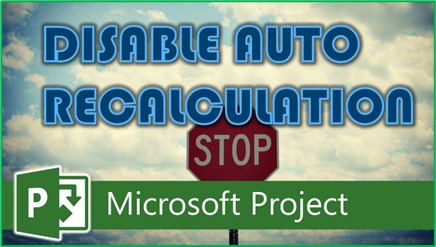
Disable Automatic Recalculation: A Game-Changer for Large Projects
I once worked with a project manager who was overseeing a colossal project with a mind-boggling 7,700 tasks and up to 150 people assigned to each task. Imagine the headache of managing that! Every time he tweaked the project schedule, Microsoft Project would churn and churn, recalculating every single value in the entire project. It was a nightmare. That’s when I showed him the trick that changed his life—how to disable automatic recalculation.
Step 1: Access Project Options
- Open your project in Microsoft Project.
- Click on the “File” tab to access the Backstage area.
- Click the “Options” tab at the bottom of the Backstage.
Step 2: Turn Off Automatic Recalculation
- In the “Project Options” dialog, select the “Schedule” tab.
- Scroll down to the bottom of the dialog box to find the “Calculation” section.
- Within this section, choose the “Off” option to disable automatic recalculation.
- Click the “OK” button to save your changes.
Taking Control of Your Schedule
With automatic recalculation turned off, you’ll now have the power to make changes to your project schedule without the software constantly recalculating your project schedule. But what about when you’re ready to recalculate? Here’s the trick.
- Navigate to the upper left corner of your project’s task sheet.
- There, you’ll find a blank button known as the “Select All” button (similar to the one in Microsoft Excel).
- Right-click on the “Select All” button and then select the “Calculate Project” item on the shortcut menu.
Using the procedure detailed above, you can watch as Microsoft Project performs the recalculation you need, but only when you choose to do so. This is a game-changer for managing large projects where efficiency is key.
If you have questions, please add them in the Comments section below. Or if you watch the video, add your questions or comments there. Please subscribe to my YouTube channel and leave “Likes” if you like the videos.
If you would like to have a formal class on using Microsoft Project, here is a link for my classes.

Dale Howard
Microsoft Project MVP “20 Years”
About Me
Hello there Microsoft Project lovers! I’m Dale Howard and I’ve been a Microsoft Project MVP (Most Valuable Professional) for 20 years in a row and I’m currently one of only 26 Project MVPs in the entire world. Pretty exciting, right!?
If you post a question about any of Microsoft’s PPM tools on the public message boards, look to see who the moderator or person that has answered the questions and you see, it’s frequently me answering your questions. Some people like to golf, I love Microsoft Project helping the community get to understand Microsoft Project much better.
I’ve been teaching students at all levels for over 20 years and have taught thousands of users around the world. I’ve written and co-authored 23 books on Microsoft Project, Project Online, and Project Server so if you’re like me and like to read over watching a video, you can Check Out My Books on Amazon.
For the people that like to watch videos, check out my YouTube channel. If you post a question in the comments, I’ll be happy to answer questions or create a new video to answer your question.
If you’ve got a question about Microsoft Project, Project Online or Project Server, check out some of these community post areas below where I am the moderator and have been answering questions on these message boards for over 20 years.
Microsoft Tech Community
Reddit Project Online Community
LinkedIn Project and Planner Group
My Students Include:




