If you use constraints and deadlines in Microsoft Project, it’s crucial to understand their impact on critical path scheduling. As an MVP, I’ve observed how their mismanagement can disrupt project timelines. Despite their intended benefits, these features can sometimes complicate matters and hinder progress. Join me as I share insights and experiences, shedding light on the potential challenges of constraints and deadlines. Let’s work together to develop effective strategies for navigating these complexities and optimizing project schedules.
If you would rather watch a YouTube video on this subject, click here or click the thumbnail below.
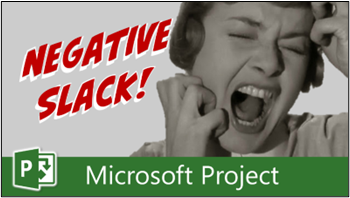
Constraints and Deadlines: Viewing the Critical Path in Microsoft Project
To view the Critical Path in Microsoft Project, first apply the Tracking Gantt view. In this view, red Gantt bars represent the schedule of Critical tasks on the Critical Path, while blue Gantt bars represent non-Critical tasks that are not on the Critical Path. Next, right-click on the “Select All” button and select the “Schedule” item on the shortcut menu. In the Schedule table, drag the split bar to the right to expose the Total Slack column. In the Schedule table, you will notice the following:
- Critical tasks, represented by the tasks with red Gantt bars, have a Total Slack value of 0 days.
- Non-Critical tasks, represented by the tasks with blue Gantt bars, have a Total Slack value that is greater than 0 days.
When you use constraints and Deadline dates in your projects, this can negatively impact the Total Slack calculation, and ultimately can impact the Critical Path calculation as well.
How Constraints and Deadline Dates Influence Total Slack
Consider the following to understand how constraints impact the Total Slack calculation:
- The Phase I Complete milestone task currently has a Finish date of January 29.
- The Phase I Complete milestone task has a Total Slack value of 44 days, which indicates it is a non-Critical task.
- You set a Finish No Later Than constraint of January 31 on the Phase I Complete milestone task.
In the previous scenario, the Total Slack value will decrease to only 2 days. By the simple action of setting an inflexible constraint (FNLT) on the task, the Total Slack calculation has been adversely affected.
Consider the following to understand how Deadline dates impact the Total Slack calculation:
- The Phase I Complete milestone task currently has a Finish date of January 29.
- The Phase I Complete milestone task has a Total Slack value of 44 days, which indicates it is a non-Critical task.
- You set a Deadline date of January 31 for the Phase I Complete milestone task.
In the previous scenario, the Total Slack value will decrease to only 2 days. By the simple action of setting a Deadline date on the task, the Total Slack calculation has been adversely affected.
How Missed Constraints and Missed Deadline Dates Distort the Critical Path
Consider the following to understand how missed constraints impact both the Total Slack calculation and the Critical Path calculation:
- The Phase I Complete milestone task currently has a Finish date of January 29.
- The Phase I Complete milestone task has a Finish No Later Than constraint of January 31.
- The Phase I Complete milestone task has a Total Slack value of 2 days, which indicates it is a non-Critical task.
- A direct Predecessor for the Phase I Complete milestone task slips by 5 days.
In the previous scenario, Microsoft Project will initially display a Planning Wizard dialog, indicating that there is a scheduling conflict. After selecting the “Continue” option in the dialog, the Total Slack value will decrease to -3 days. In addition, the Gantt bars for all of the direct Predecessors for the Phase I Complete milestone task will change from blue Gantt bars (indicating non-Critical tasks) to red Gantt bars (indicating Critical tasks). Thus, a missed constraint generates negative Total Slack and results in a distorted Critical Path.
Consider the following to understand how a missed Deadline date will impact both the Total Slack calculation and the Critical Path calculation:
- The Phase I Complete milestone task currently has a Finish date of January 29.
- The Phase I Complete milestone task has a Deadline date of January 31.
- The Phase I Complete milestone task has a Total Slack value of 2 days, which indicates it is a non-Critical task.
- A direct Predecessor for the Phase I Complete milestone task slips by 5 days.
In the previous scenario, the Total Slack value will decrease to -3 days. In addition, the Gantt bars for all of the direct Predecessors for the Phase I Complete milestone task will change from blue Gantt bars (indicating non-Critical tasks) to red Gantt bars (indicating Critical tasks). Thus, a missed Deadline date generates negative Total Slack and results in a distorted Critical Path.
What to Remember
Understanding the implications of using inflexible constraints like “Finish No Later Than” and Deadline dates is crucial. When missed, inflexible constraints and Deadline dates can adversely impact Total Slack calculation and will distort the Critical Path, ultimately leading to inaccuracies in your project schedule.
If you encounter a negative Total Slack value, this will be caused by either a missed constraint or a missed Deadline date. Being aware of these potential issues will help you manage your project schedule more effectively in Microsoft Project.
If you have questions, please add them in the “Leave a Reply” section below. Or if you watched the video, add your questions or comments there. Please subscribe to my YouTube channel and leave “Likes” if you like the videos.
If you would like to have a formal class on using Microsoft Project, here is a link for my classes.
What Type of Microsoft Project Training Do You Need?
Individual and Small Group Training
OnDemand Training at your own pace
Starting at $399

OnDemand Training

Microsoft Project Standard Desktop Training

Microsoft Project Professional Desktop for Project Online Training

Microsoft Project Professional Desktop for Project Server Training

Templates, Student Hand Outs, Tips and Tricks

Certificate of Completion
Medium & Large Group Training
Onsite, Virtual or OnDemand Training
Contact Me for Discounts

Microsoft Project Standard Desktop Training

Microsoft Project Professional Desktop for Project Online Training

Microsoft Project Professional Desktop for Project Server Training

Templates, Student Hand Outs, Tips and Tricks

Certificate of Completion

Automated Training Progress Report
FAQ
What is Microsoft Project Dynamic Scheduling?
Microsoft Project Dynamic Scheduling is a feature within Microsoft Project that allows you to create flexible project plans, update schedules based on changing circumstances, and optimize resource allocation.
How can Microsoft Project Dynamic Scheduling benefit my project management?
Microsoft Project Dynamic Scheduling can benefit your project management by enabling efficient planning, increased productivity, and the ability to adapt to changes, allowing your projects to thrive.
What role does dynamic scheduling play in effective project management?
Dynamic scheduling plays a crucial role in effective project management by helping you stay on track, manage resources efficiently, and meet project goals.
What features does Microsoft Project offer for dynamic scheduling?
Microsoft Project offers various features and functions for dynamic scheduling, allowing you to create flexible project plans, update schedules in real-time, and optimize resource allocation.
How does dynamic scheduling optimize resource allocation?
Dynamic scheduling in Microsoft Project optimizes resource allocation by providing a flexible project schedule that can adapt to changes in resource availability, ensuring efficient utilization and maximizing productivity.
How does dynamic scheduling streamline project execution?
Dynamic scheduling streamlines project execution by providing a real-time, updated project schedule that enables effective communication, task prioritization, and timely decision-making throughout the project lifecycle.
How does dynamic scheduling enhance collaboration within Microsoft Project?
Dynamic scheduling enhances collaboration in Microsoft Project by offering collaborative features that promote effective communication, facilitate teamwork, and foster a shared understanding of project goals and progress among team members.
How does dynamic scheduling help track progress and manage risks?
Dynamic scheduling in Microsoft Project helps track progress and manage project risks by providing real-time updates and customizable reports that allow you to identify potential bottlenecks, mitigate risks, and take proactive actions to keep your project on track.
How can dynamic scheduling in Microsoft Project leverage data and insights for continuous improvement?
Dynamic scheduling in Microsoft Project provides valuable data and insights for continuous improvement by analyzing project performance metrics, identifying trends, and making data-driven decisions to enhance project outcomes and increase overall efficiency.

Dale Howard
Microsoft Project MVP “20 Years”
About Me
Hello there Microsoft Project lovers! I’m Dale Howard and I’ve been a Microsoft Project MVP (Most Valuable Professional) for 20 years in a row and I’m currently one of only 26 Project MVPs in the entire world. Pretty exciting, right!?
If you post a question about any of Microsoft’s PPM tools on the public message boards, look to see who the moderator or person that has answered the questions and you see, it’s frequently me answering your questions. Some people like to golf, I love Microsoft Project helping the community get to understand Microsoft Project much better.
I’ve been teaching students at all levels for over 20 years and have taught thousands of users around the world. I’ve written and co-authored 23 books on Microsoft Project, Project Online, and Project Server so if you’re like me and like to read over watching a video, you can Check Out My Books on Amazon.
For the people that like to watch videos, check out my YouTube channel. If you post a question in the comments, I’ll be happy to answer questions or create a new video to answer your question.
If you’ve got a question about Microsoft Project, Project Online or Project Server, check out some of these community post areas below where I am the moderator and have been answering questions on these message boards for over 20 years.
Microsoft Tech Community
Reddit Project Online Community
LinkedIn Project and Planner Group
My Students Include:





Leave a Reply