Hey there, fellow Microsoft Project users! Today, I’m going to dive into a crucial aspect of Microsoft Project that often goes unnoticed – the Deadline dates feature. It might seem handy at first glance, but trust me, there’s more to it than meets the eye. Let’s explore why you should tread carefully when using Deadline dates, especially if you’re concerned about the accuracy of your Critical Path.
If you would rather watch a YouTube video on this subject, click here or click the thumbnail below.
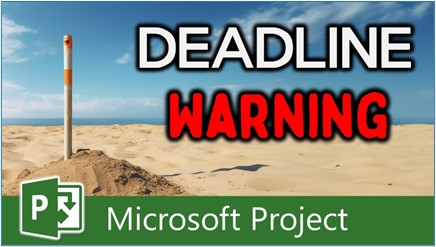
Understanding the Pitfalls of Deadline Dates
When you’re managing a project, the Critical Path is your guiding star because it determines which tasks are Critical tasks, and ensures your project stays on track for timely completion. However, setting Deadline dates on tasks in Microsoft Project can unexpectedly interfere with this Critical Path calculation, particularly impacting the Total Slack value.
Identifying Critical Path and Total Slack
When you apply the Tracking Gantt view in Microsoft Project, Critical tasks are displayed using red Gantt bars. If you apply the Schedule table in the Tracking Gantt view, you will see that Critical tasks have a Total Slack value of 0 days. Non-Critical tasks, on the other hand, are displayed using blue Gantt bars, and have a Total Slack value greater than 0 days.
When you apply a Deadline date to any non-Critical task, Microsoft Project will calculate the Total Slack value as the difference between the Finish date of the task and the Deadline date value for that task. For example, suppose that you have a non-Critical task whose Total Slack value is currently 10 days. And suppose that you set a Deadline date on this task with a date that is 2 days later than the Finish date of the task. In this scenario, the Total Slack value for this task will drop from its original value of 10 days to a new value of only 2 days. This can be a problem because now the Total Slack value is technically incorrect and is no longer reliable.
The Safe Way to Use Deadline Dates
What is safest approach for using Deadline dates? I recommend that you reserve the Deadline date feature solely for the following situations:
- For tasks that are on the Critical Path (their Total Slack value is 0 days)
- For the final milestone of your project, which symbolizes the completion date of the entire project
Because of the possibility of an incorrect Total Slack calculation, I strongly recommend that you do not apply Deadline dates on any non-Critical tasks.
Conclusion
And there you have it. Now you know why it’s crucial to handle Deadline dates with care in Microsoft Project. Ensuring an accurate Critical Path is vital for project success, so be mindful of where and how you implement Deadline dates.
If you have questions, please add them in the Leave a Reply section below. Or if you watched the video, add your questions or comments there. Please subscribe to my YouTube channel and leave “Likes” if you like the videos.
If you would like to have a formal class on using Microsoft Project, here is a link for my classes.
What Type of Microsoft Project Training Do You Need?
Individual and Small Group Training
OnDemand Training at your own pace
Starting at $399

OnDemand Training

Microsoft Project Standard Desktop Training

Microsoft Project Professional Desktop for Project Online Training

Microsoft Project Professional Desktop for Project Server Training

Templates, Student Hand Outs, Tips and Tricks

Certificate of Completion
Medium & Large Group Training
Onsite, Virtual or OnDemand Training
Contact Me for Discounts

Microsoft Project Standard Desktop Training

Microsoft Project Professional Desktop for Project Online Training

Microsoft Project Professional Desktop for Project Server Training

Templates, Student Hand Outs, Tips and Tricks

Certificate of Completion

Automated Training Progress Report
FAQ
What is Microsoft Project Dynamic Scheduling?
Microsoft Project Dynamic Scheduling is a feature within Microsoft Project that allows you to create flexible project plans, update schedules based on changing circumstances, and optimize resource allocation.
How can Microsoft Project Dynamic Scheduling benefit my project management?
Microsoft Project Dynamic Scheduling can benefit your project management by enabling efficient planning, increased productivity, and the ability to adapt to changes, allowing your projects to thrive.
What role does dynamic scheduling play in effective project management?
Dynamic scheduling plays a crucial role in effective project management by helping you stay on track, manage resources efficiently, and meet project goals.
What features does Microsoft Project offer for dynamic scheduling?
Microsoft Project offers various features and functions for dynamic scheduling, allowing you to create flexible project plans, update schedules in real-time, and optimize resource allocation.
How does dynamic scheduling optimize resource allocation?
Dynamic scheduling in Microsoft Project optimizes resource allocation by providing a flexible project schedule that can adapt to changes in resource availability, ensuring efficient utilization and maximizing productivity.
How does dynamic scheduling streamline project execution?
Dynamic scheduling streamlines project execution by providing a real-time, updated project schedule that enables effective communication, task prioritization, and timely decision-making throughout the project lifecycle.
How does dynamic scheduling enhance collaboration within Microsoft Project?
Dynamic scheduling enhances collaboration in Microsoft Project by offering collaborative features that promote effective communication, facilitate teamwork, and foster a shared understanding of project goals and progress among team members.
How does dynamic scheduling help track progress and manage risks?
Dynamic scheduling in Microsoft Project helps track progress and manage project risks by providing real-time updates and customizable reports that allow you to identify potential bottlenecks, mitigate risks, and take proactive actions to keep your project on track.
How can dynamic scheduling in Microsoft Project leverage data and insights for continuous improvement?
Dynamic scheduling in Microsoft Project provides valuable data and insights for continuous improvement by analyzing project performance metrics, identifying trends, and making data-driven decisions to enhance project outcomes and increase overall efficiency.

Dale Howard
Microsoft Project MVP “20 Years”
About Me
Hello there Microsoft Project lovers! I’m Dale Howard and I’ve been a Microsoft Project MVP (Most Valuable Professional) for 20 years in a row and I’m currently one of only 26 Project MVPs in the entire world. Pretty exciting, right!?
If you post a question about any of Microsoft’s PPM tools on the public message boards, look to see who the moderator or person that has answered the questions and you see, it’s frequently me answering your questions. Some people like to golf, I love Microsoft Project helping the community get to understand Microsoft Project much better.
I’ve been teaching students at all levels for over 20 years and have taught thousands of users around the world. I’ve written and co-authored 23 books on Microsoft Project, Project Online, and Project Server so if you’re like me and like to read over watching a video, you can Check Out My Books on Amazon.
For the people that like to watch videos, check out my YouTube channel. If you post a question in the comments, I’ll be happy to answer questions or create a new video to answer your question.
If you’ve got a question about Microsoft Project, Project Online or Project Server, check out some of these community post areas below where I am the moderator and have been answering questions on these message boards for over 20 years.
Microsoft Tech Community
Reddit Project Online Community
LinkedIn Project and Planner Group
My Students Include:





Leave a Reply