In this blog post article, I’ll walk you through the process to analyze variance in Microsoft Project. As a project manager, it’s crucial to confidently answer stakeholder inquiries about your project’s progress. Understanding how Microsoft Project calculates and interprets variance is key. Let’s dive in and get started!
If you would rather watch a YouTube video on this subject, click here or click the thumbnail below.
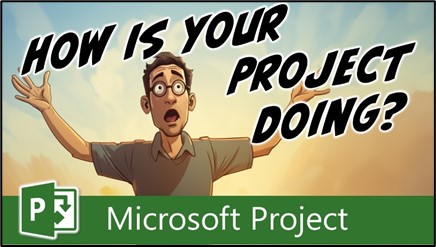
Analyze Variance: Understanding the Calculations
If you’ve saved a baseline in your project, Microsoft Project allows you to analyze five types of variance: Duration Variance, Start and Finish Variance, Work Variance, and Cost Variance. The formula for calculating variance is straightforward. Variance equals the difference between the current task value and its original Baseline value, as shown in the following formula:
Variance = Current Value – Baseline Value
For instance, if a task’s current Duration is 15 days, and its original Baseline Duration was 10 days, the Duration Variance is 5 days, indicating the task’s Duration is taking 5 days longer than planned. Keep in mind that a positive variance is bad for the project, while a negative variance is good for the project.
Analyzing Variance in Microsoft Project – Using the Tracking Gantt View
Complete the following steps to analyze variance in your project using the Tracking Gantt view:
- Click the Gantt Chart pick-list button in the Task ribbon.
- Choose the “Tracking Gantt” view from the menu.
- Study the Gantt bars on the right side of the view.
- Blue bars indicate completed tasks or non-critical tasks, red bars represent critical tasks that impact the project’s Finish date, and gray bars display the original Baseline schedule.
- Compare blue and red Gantt bars against their accompanying gray bars to identify slippage or variances in the project schedule. When a blue or red Gantt bar has slipped to the right of its gray Gantt bar, this means the task is slipping or has already slipped.
Analyze Variance in Microsoft Project – Using the Variance Table
Complete the following steps to analyze variance in your project using the Variance table:
- Right-click on the “Select All” button and select the “Variance” table.
- Review the Finish Variance column to identify slippage or delays.
- Measure the difference between the planned and actual finish dates to determine the extent of schedule slippage.
Analyzing Variance in Microsoft Project – Using the Work Table
- Right-click on the “Select All” button and select the “Work” table.
- Check the Variance (its real name is Work Variance) column to assess work hour variances.
- Compare the planned work hours with the actual hours spent on tasks.
Analyzing Variance in Microsoft Project – Using the Cost Table
- Right-click on the “Select All” button and select the “Cost” table.
- Examine the Variance (its real name is Cost Variance) column to assess cost overruns or savings.
- Compare the planned costs with the actual expenses incurred.
Conclusion
Now you’re equipped with the knowledge to analyze variance in Microsoft Project. If you have questions, please add them in the Leave a Reply section below. Or if you watched the video, add your questions or comments there. Please subscribe to my YouTube channel and leave “Likes” if you like the videos.
If you would like to have a formal class on using Microsoft Project, here is a link for my classes.

Dale Howard
Microsoft Project MVP “20 Years”
About Me
Hello there Microsoft Project lovers! I’m Dale Howard and I’ve been a Microsoft Project MVP (Most Valuable Professional) for 20 years in a row and I’m currently one of only 26 Project MVPs in the entire world. Pretty exciting, right!?
If you post a question about any of Microsoft’s PPM tools on the public message boards, look to see who the moderator or person that has answered the questions and you see, it’s frequently me answering your questions. Some people like to golf, I love Microsoft Project helping the community get to understand Microsoft Project much better.
I’ve been teaching students at all levels for over 20 years and have taught thousands of users around the world. I’ve written and co-authored 23 books on Microsoft Project, Project Online, and Project Server so if you’re like me and like to read over watching a video, you can Check Out My Books on Amazon.
For the people that like to watch videos, check out my YouTube channel. If you post a question in the comments, I’ll be happy to answer questions or create a new video to answer your question.
If you’ve got a question about Microsoft Project, Project Online or Project Server, check out some of these community post areas below where I am the moderator and have been answering questions on these message boards for over 20 years.
Microsoft Tech Community
Reddit Project Online Community
LinkedIn Project and Planner Group
My Students Include:




What Type of Microsoft Project Training Do You Need?
Individual and Small Group Training
OnDemand Training at your own pace
Starting at $399

OnDemand Training

Microsoft Project Standard Desktop Training

Microsoft Project Professional Desktop for Project Online Training

Microsoft Project Professional Desktop for Project Server Training

Templates, Student Hand Outs, Tips and Tricks

Certificate of Completion
Medium & Large Group Training
Onsite, Virtual or OnDemand Training
Contact Me for Discounts

Microsoft Project Standard Desktop Training

Microsoft Project Professional Desktop for Project Online Training

Microsoft Project Professional Desktop for Project Server Training

Templates, Student Hand Outs, Tips and Tricks

Certificate of Completion

Automated Training Progress Report
FAQ
What is Microsoft Project Dynamic Scheduling?
Microsoft Project Dynamic Scheduling is a feature within Microsoft Project that allows you to create flexible project plans, update schedules based on changing circumstances, and optimize resource allocation.
How can Microsoft Project Dynamic Scheduling benefit my project management?
Microsoft Project Dynamic Scheduling can benefit your project management by enabling efficient planning, increased productivity, and the ability to adapt to changes, allowing your projects to thrive.
What role does dynamic scheduling play in effective project management?
Dynamic scheduling plays a crucial role in effective project management by helping you stay on track, manage resources efficiently, and meet project goals.
What features does Microsoft Project offer for dynamic scheduling?
Microsoft Project offers various features and functions for dynamic scheduling, allowing you to create flexible project plans, update schedules in real-time, and optimize resource allocation.
How does dynamic scheduling optimize resource allocation?
Dynamic scheduling in Microsoft Project optimizes resource allocation by providing a flexible project schedule that can adapt to changes in resource availability, ensuring efficient utilization and maximizing productivity.
How does dynamic scheduling streamline project execution?
Dynamic scheduling streamlines project execution by providing a real-time, updated project schedule that enables effective communication, task prioritization, and timely decision-making throughout the project lifecycle.
How does dynamic scheduling enhance collaboration within Microsoft Project?
Dynamic scheduling enhances collaboration in Microsoft Project by offering collaborative features that promote effective communication, facilitate teamwork, and foster a shared understanding of project goals and progress among team members.
How does dynamic scheduling help track progress and manage risks?
Dynamic scheduling in Microsoft Project helps track progress and manage project risks by providing real-time updates and customizable reports that allow you to identify potential bottlenecks, mitigate risks, and take proactive actions to keep your project on track.
How can dynamic scheduling in Microsoft Project leverage data and insights for continuous improvement?
Dynamic scheduling in Microsoft Project provides valuable data and insights for continuous improvement by analyzing project performance metrics, identifying trends, and making data-driven decisions to enhance project outcomes and increase overall efficiency.

Leave a Reply