Hey there, fellow Microsoft Project users! Is your organization using either Project Online or Project Server as a Project Portfolio Management (PPM) tool? If so, you will need to create a Project Web App login account in your copy of Microsoft Project to connect to the PPM tool you are using in your organization. I’ll walk you through the steps to create a Project Web App login account in Microsoft Project. The good news is, you’ll only need to do this once. Let’s dive in!
If you would rather watch a YouTube video on this subject, click here or click the thumbnail below.
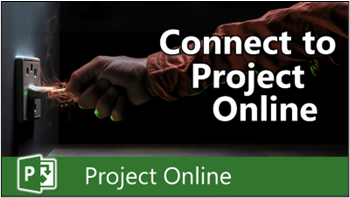
Obtaining the Project Web App URL
Before you can create a Project Web App login account in Microsoft Project, you need to obtain the URL of the Project Web App from your application administrator. Once you have it, make sure to remove any trailing “/default.aspx” text at the end of the URL. Once you have done this, copy the modified URL to your Windows clipboard.
Create a Project Web App Login Account
Complete the following steps to create your Project Web App login account in Microsoft Project:
- Launch Microsoft Project and create a new blank project, if necessary.
- Click the “File” tab, click the “Info” tab in the Backstage, and then click the “Manage Accounts” button.
- Add Your Project Online Account:
- In the Project Web App Accounts dialog, click the “Add” button.
- Enter a friendly name (e.g., Project Online) in the “Account Name” field.
- Paste the URL you copied into the “Project Server URL” field.
- Keep the “Set as Default Account” checkbox selected.
- Click the “OK” button to proceed.
- In the Project Web App Accounts dialog, select the “Choose an Account” option.
- Click the “OK” button to confirm.
- Exit and Relaunch Microsoft Project:
- Close Microsoft Project entirely.
Using Your Project Web App Login Account
Complete the following steps to log into Project Online or Project Server with Microsoft Project:
- Launch Microsoft Project.
- In the Login dialog, leave your Project Web App account selected in the Profile pick list.
- Deselect the “Load summary resource assignments” option.
- Click the “OK” button to proceed.
Confirming Your Connection to Project Web App
Once Microsoft Project finishes launching, create a new blank project, if needed. In the lower-left corner of your Microsoft Project application window, you should see an icon that looks like globe with a checkmark in front of it. If you float your mouse pointer over that icon, Microsoft Project will display a tooltip that confirms your connection to Project Web App.
Conclusion
Congratulations! You’ve successfully set up your Project Web App login account in Microsoft Project. Now, you’re all set to utilize Microsoft Project with either the Project Online or Project Server system within your organization.
If you have questions, please add them in the “Leave a Reply” section below. Or if you watched the video, add your questions or comments there. Please subscribe to my YouTube channel and leave “Likes” if you like the videos.
If you would like to have a formal class on using Microsoft Project, here is a link for my classes.
What Type of Microsoft Project Training Do You Need?
Individual and Small Group Training
OnDemand Training at your own pace
Starting at $399

OnDemand Training

Microsoft Project Standard Desktop Training

Microsoft Project Professional Desktop for Project Online Training

Microsoft Project Professional Desktop for Project Server Training

Templates, Student Hand Outs, Tips and Tricks

Certificate of Completion
Medium & Large Group Training
Onsite, Virtual or OnDemand Training
Contact Me for Discounts

Microsoft Project Standard Desktop Training

Microsoft Project Professional Desktop for Project Online Training

Microsoft Project Professional Desktop for Project Server Training

Templates, Student Hand Outs, Tips and Tricks

Certificate of Completion

Automated Training Progress Report
FAQ
What is Microsoft Project Dynamic Scheduling?
Microsoft Project Dynamic Scheduling is a feature within Microsoft Project that allows you to create flexible project plans, update schedules based on changing circumstances, and optimize resource allocation.
How can Microsoft Project Dynamic Scheduling benefit my project management?
Microsoft Project Dynamic Scheduling can benefit your project management by enabling efficient planning, increased productivity, and the ability to adapt to changes, allowing your projects to thrive.
What role does dynamic scheduling play in effective project management?
Dynamic scheduling plays a crucial role in effective project management by helping you stay on track, manage resources efficiently, and meet project goals.
What features does Microsoft Project offer for dynamic scheduling?
Microsoft Project offers various features and functions for dynamic scheduling, allowing you to create flexible project plans, update schedules in real-time, and optimize resource allocation.
How does dynamic scheduling optimize resource allocation?
Dynamic scheduling in Microsoft Project optimizes resource allocation by providing a flexible project schedule that can adapt to changes in resource availability, ensuring efficient utilization and maximizing productivity.
How does dynamic scheduling streamline project execution?
Dynamic scheduling streamlines project execution by providing a real-time, updated project schedule that enables effective communication, task prioritization, and timely decision-making throughout the project lifecycle.
How does dynamic scheduling enhance collaboration within Microsoft Project?
Dynamic scheduling enhances collaboration in Microsoft Project by offering collaborative features that promote effective communication, facilitate teamwork, and foster a shared understanding of project goals and progress among team members.
How does dynamic scheduling help track progress and manage risks?
Dynamic scheduling in Microsoft Project helps track progress and manage project risks by providing real-time updates and customizable reports that allow you to identify potential bottlenecks, mitigate risks, and take proactive actions to keep your project on track.
How can dynamic scheduling in Microsoft Project leverage data and insights for continuous improvement?
Dynamic scheduling in Microsoft Project provides valuable data and insights for continuous improvement by analyzing project performance metrics, identifying trends, and making data-driven decisions to enhance project outcomes and increase overall efficiency.

Dale Howard
Microsoft Project MVP “20 Years”
About Me
Hello there Microsoft Project lovers! I’m Dale Howard and I’ve been a Microsoft Project MVP (Most Valuable Professional) for 20 years in a row and I’m currently one of only 26 Project MVPs in the entire world. Pretty exciting, right!?
If you post a question about any of Microsoft’s PPM tools on the public message boards, look to see who the moderator or person that has answered the questions and you see, it’s frequently me answering your questions. Some people like to golf, I love Microsoft Project helping the community get to understand Microsoft Project much better.
I’ve been teaching students at all levels for over 20 years and have taught thousands of users around the world. I’ve written and co-authored 23 books on Microsoft Project, Project Online, and Project Server so if you’re like me and like to read over watching a video, you can Check Out My Books on Amazon.
For the people that like to watch videos, check out my YouTube channel. If you post a question in the comments, I’ll be happy to answer questions or create a new video to answer your question.
If you’ve got a question about Microsoft Project, Project Online or Project Server, check out some of these community post areas below where I am the moderator and have been answering questions on these message boards for over 20 years.
Microsoft Tech Community
Reddit Project Online Community
LinkedIn Project and Planner Group
My Students Include:





Leave a Reply