Hello, fellow Microsoft Project users! In my previous blog post article, I walked you through the process of adding company holidays to the Standard calendar when those holidays occur on a specific day of the month each year. For example, Labor Day in the United States occurs on the first Monday of September each year.
In this article, I’ll guide you through the process of adding company holidays to the Standard calendar when those holidays occur on a specific date each year, such as Christmas Day on December 25. As a bonus, I’ll also show you how to handle date-specific holidays that occur on a weekend. Let’s dive in! If you would rather watch the YouTube video on this subject, click here or click the thumbnail below.
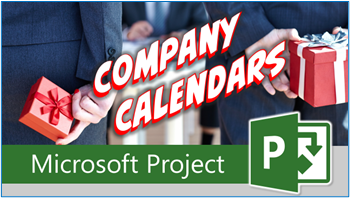
Adding Company Holidays for Specific Dates Each Year
Follow these steps to create a recurring holiday that occurs on a specific date each year:
- Change Working Time Dialog: Display the Project ribbon and click the “Change Working Time” button to display the Change Working Time dialog.
- Select the Date: To create a holiday that occurs on a specific date each year, start by locating the next occurrence of that holiday in the calendar grid at the top of the dialog. For example, if your holiday is Christmas Day on December 25th, select that date in the calendar grid.
- Add to Exceptions Grid: In the Exceptions grid at the bottom of the dialog, enter the name of the holiday on the first available blank row. Press the “Tab” key or the “Right-Arrow” key to move to the Start date field for that holiday.
- Configure Recurrence: To make the holiday repeat annually, click the “Details” button. In the Details dialog. Then, choose the “Yearly” recurrence option.
- Set Date Definition: In the “On” field, select the specific date for your holiday. In my case, Christmas Day occurs on December 25th every year.
- Choose Occurrences: In the “End After” field in the Range of Recurrence section, enter how many times you want this holiday to recur. I personally recommend that you choose 5 to 10 occurrences.
- Finalize: Click “OK” to complete the setup. Congratulations, you’ve successfully created a company holiday that occurs on a specific date each year!
Adding Company Holidays on Weekends
Now, let’s address the scenario when a date-specific company holiday falls on a weekend:
- Check HR Policies: Review your company’s HR policies regarding holiday observances. Many times, if a holiday lands on a Saturday, the preceding Friday might be observed. If it falls on a Sunday, the following Monday could be observed. Adjust these observances based on your company’s guidelines.
- Add the Observance: Let’s say Christmas Day falls on a Saturday, and your company observes the preceding Friday. In the Exceptions grid, enter the holiday’s name on the first blank row. Since this is a one-time observance, append the year and the word “Observed” to the holiday’s name. For example, “Christmas Day 2023 Observed.”
- Repeat for Other Observances: If you have more holidays with weekend occurrences, follow the same process for each. Remember that these observances are usually one-time occurrences.
- Complete the Process: Continue creating your company holidays that occur on specific dates each year and add any required observances as well. Once you’ve added all holidays and observances, click the “OK” button to close the Change Working Time dialog.
And there you have it! You’ve successfully added all your company holidays to the Standard calendar in Microsoft Project. Whether it’s holidays that fall on a particular day of the month, specific dates each year, or observances for holidays on weekends, you’re now equipped to keep your project schedules accurate and up to date.
If you have questions, please add them in the Comments section below. Or if you watch the video, add your questions or comments there. Please subscribe to my YouTube channel and leave “Likes” if you like the videos.
If you would like to have a formal class on using Microsoft Project, here is a link for my classes.
What Type of Microsoft Project Training Do You Need?
Individual and Small Group Training
OnDemand Training at your own pace
Starting at $399

OnDemand Training

Microsoft Project Standard Desktop Training

Microsoft Project Professional Desktop for Project Online Training

Microsoft Project Professional Desktop for Project Server Training

Templates, Student Hand Outs, Tips and Tricks

Certificate of Completion
Medium & Large Group Training
Onsite, Virtual or OnDemand Training
Contact Me for Discounts

Microsoft Project Standard Desktop Training

Microsoft Project Professional Desktop for Project Online Training

Microsoft Project Professional Desktop for Project Server Training

Templates, Student Hand Outs, Tips and Tricks

Certificate of Completion

Automated Training Progress Report
FAQ
What is Microsoft Project Dynamic Scheduling?
Microsoft Project Dynamic Scheduling is a feature within Microsoft Project that allows you to create flexible project plans, update schedules based on changing circumstances, and optimize resource allocation.
How can Microsoft Project Dynamic Scheduling benefit my project management?
Microsoft Project Dynamic Scheduling can benefit your project management by enabling efficient planning, increased productivity, and the ability to adapt to changes, allowing your projects to thrive.
What role does dynamic scheduling play in effective project management?
Dynamic scheduling plays a crucial role in effective project management by helping you stay on track, manage resources efficiently, and meet project goals.
What features does Microsoft Project offer for dynamic scheduling?
Microsoft Project offers various features and functions for dynamic scheduling, allowing you to create flexible project plans, update schedules in real-time, and optimize resource allocation.
How does dynamic scheduling optimize resource allocation?
Dynamic scheduling in Microsoft Project optimizes resource allocation by providing a flexible project schedule that can adapt to changes in resource availability, ensuring efficient utilization and maximizing productivity.
How does dynamic scheduling streamline project execution?
Dynamic scheduling streamlines project execution by providing a real-time, updated project schedule that enables effective communication, task prioritization, and timely decision-making throughout the project lifecycle.
How does dynamic scheduling enhance collaboration within Microsoft Project?
Dynamic scheduling enhances collaboration in Microsoft Project by offering collaborative features that promote effective communication, facilitate teamwork, and foster a shared understanding of project goals and progress among team members.
How does dynamic scheduling help track progress and manage risks?
Dynamic scheduling in Microsoft Project helps track progress and manage project risks by providing real-time updates and customizable reports that allow you to identify potential bottlenecks, mitigate risks, and take proactive actions to keep your project on track.
How can dynamic scheduling in Microsoft Project leverage data and insights for continuous improvement?
Dynamic scheduling in Microsoft Project provides valuable data and insights for continuous improvement by analyzing project performance metrics, identifying trends, and making data-driven decisions to enhance project outcomes and increase overall efficiency.

Dale Howard
Microsoft Project MVP “20 Years”
About Me
Hello there Microsoft Project lovers! I’m Dale Howard and I’ve been a Microsoft Project MVP (Most Valuable Professional) for 20 years in a row and I’m currently one of only 26 Project MVPs in the entire world. Pretty exciting, right!?
If you post a question about any of Microsoft’s PPM tools on the public message boards, look to see who the moderator or person that has answered the questions and you see, it’s frequently me answering your questions. Some people like to golf, I love Microsoft Project helping the community get to understand Microsoft Project much better.
I’ve been teaching students at all levels for over 20 years and have taught thousands of users around the world. I’ve written and co-authored 23 books on Microsoft Project, Project Online, and Project Server so if you’re like me and like to read over watching a video, you can Check Out My Books on Amazon.
For the people that like to watch videos, check out my YouTube channel. If you post a question in the comments, I’ll be happy to answer questions or create a new video to answer your question.
If you’ve got a question about Microsoft Project, Project Online or Project Server, check out some of these community post areas below where I am the moderator and have been answering questions on these message boards for over 20 years.
Microsoft Tech Community
Reddit Project Online Community
LinkedIn Project and Planner Group
My Students Include:





Leave a Reply